Import project is used to bring some external project to the current workspace of Eclipse. We can import web projects and maven projects too. But in this tutorial will be importing simple java projects.
Let us look at the steps to import project in Eclipse :
Step 1 : Click on File in toolbar and then select ‘Import…’.
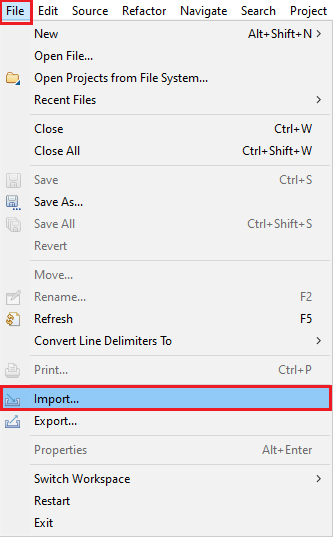
Step 2 : An import popup will open. Now select General and then ‘Existing Projects into Workspace’.
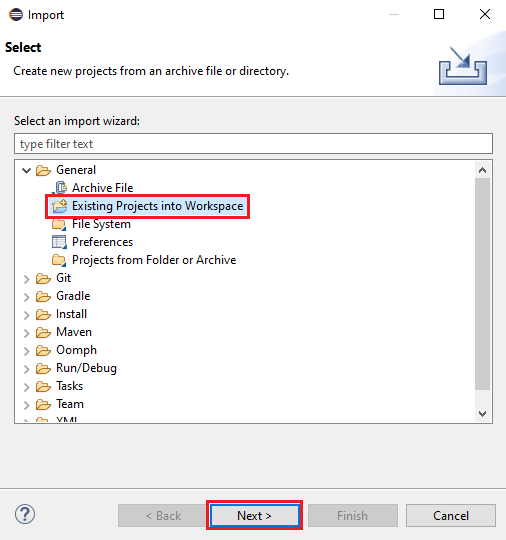
Step 3 : Now in the new popup opened browse the project that you want to import and make sure it is selected in the ‘Projects’ list. Now under ‘options’ select ‘Copy projects into workspace’. Now finally click on ‘Finish’.
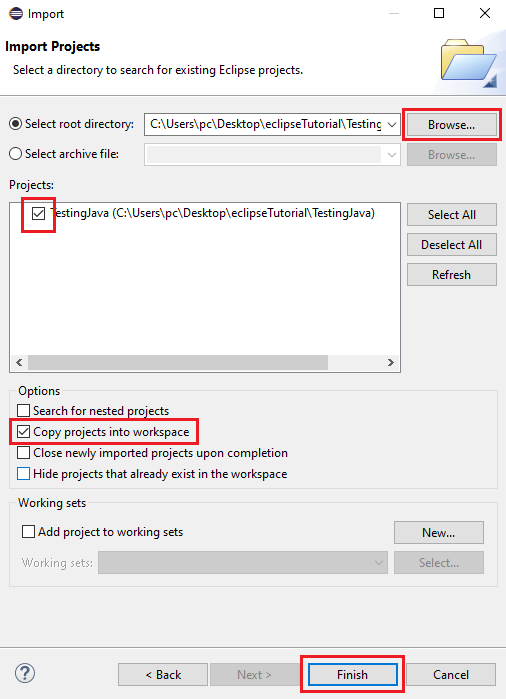
Step 4 : In the package explorer you will see the project gets imported with all its files.
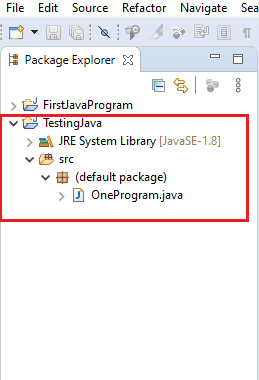
Let us now see a very useful feature – Search files in Eclipse.