We all know the functionality of Cut, Copy and Paste in Windows. But do you know how to copy and paste multiple items at one go in Windows?
This will save you a lot of time and you do not have to switch between pages to copy and paste.
Let us see steps to Copy and Paste multiple items through Clipboard on Windows 10 :
Step 1 : Go to settings after opening Start menu.
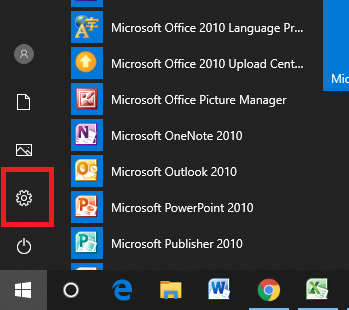
Step 2 : Now select ‘System’ in the Settings opened.
Step 3 : Now select ‘Clipboard’ in the left side menu list.
Step 4 : Now toggle the button to ‘ON’ under ‘Clipboard History’ option. By this you have enabled Windows multiple copy paste option. Now let us see how to use it.
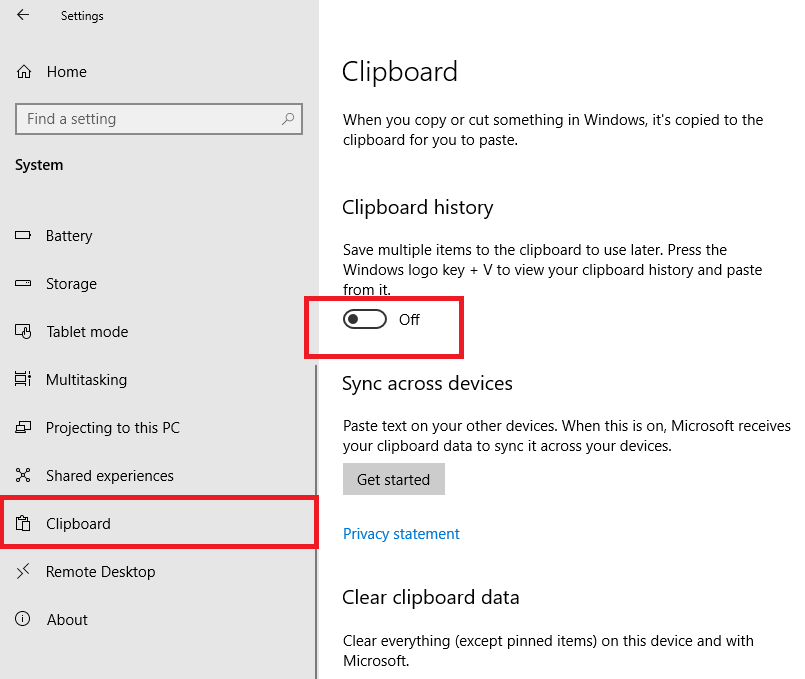
Step 5 : Now just copy multiple items one after another. You can copy using Ctrl + v or by using right click and select ‘Copy’.
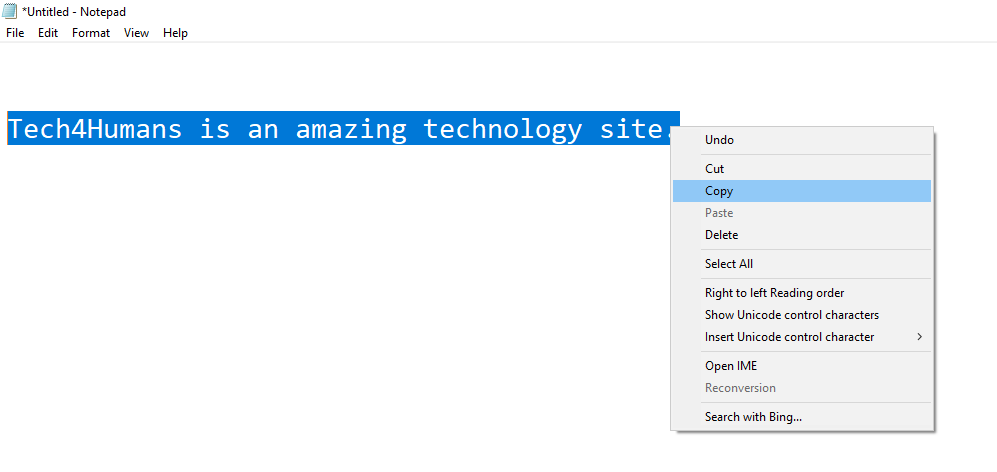
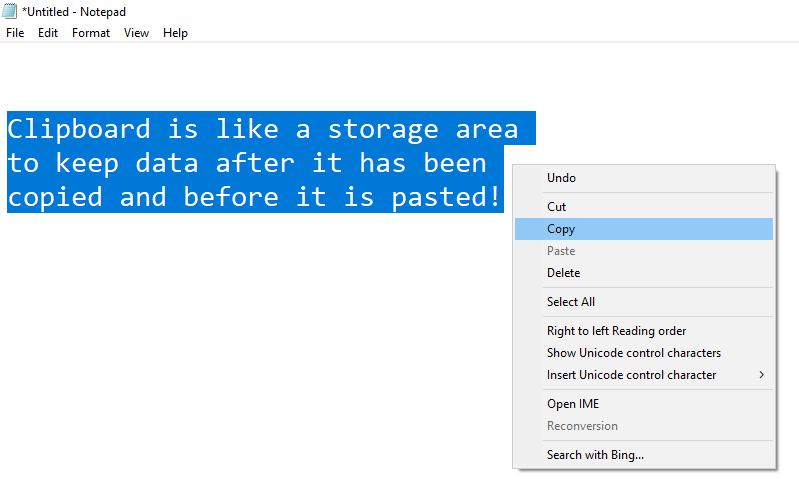
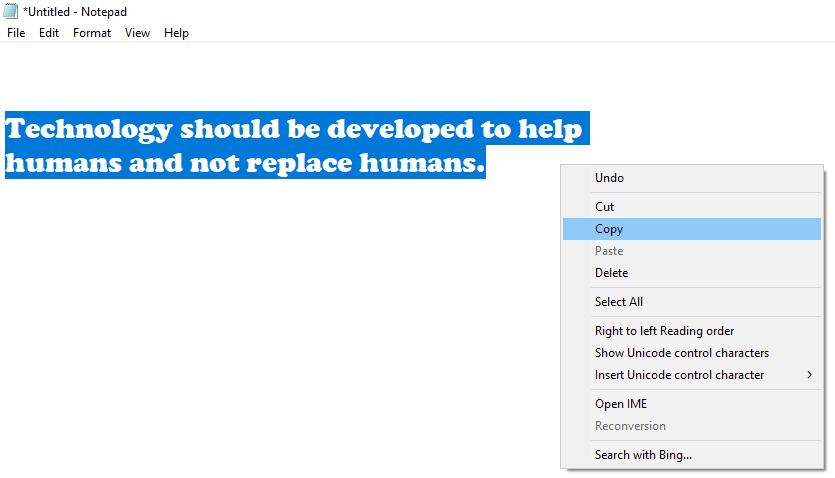
Step 6 : Now go to place where you wish to paste the copied items and press windows key + v. A small dialog box will open with the list of copied items. Select the item to be pasted. Now if you want to copy another item, again press windows key + v and select the item. This way you can copy and paste multiple items at single go.
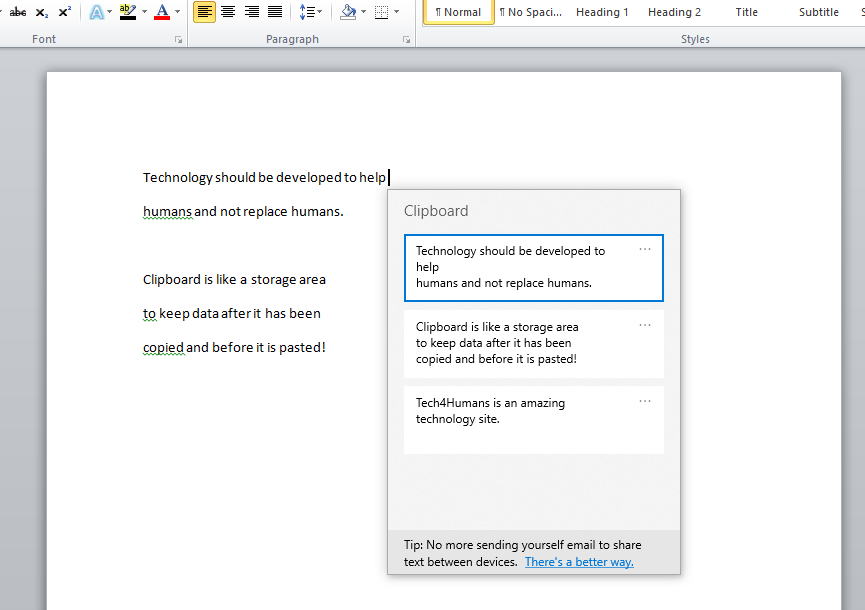
How to Delete multiple items from Clipboard
To delete the items from clipboard you can press windows key + v and select three dots at top right corner of any item. A drop down will be shown. From the drop down you can either delete that particular item or clear all the clipboard items.
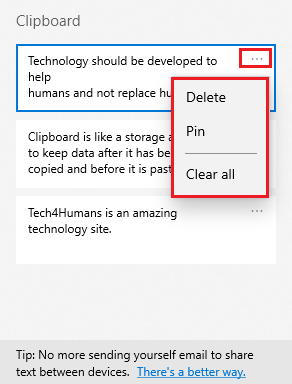
Note :- You can also copy multiple images and other media items the same way.
If you want to know how to clear history from clipboard when multiple copy/paste option is not enable please visit : How to clear Clipboard Windows 10.